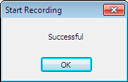Programming a Recording Start
Use this feature to set a date / time for a programmed Recording Start to begin or to start recording in multiple Remote Units at the same time.
- Open the RTR-500W Settings Utility and in the main Window under the [Operation] Menu, select [Search Network].
If the Base Unit is at nearby: With a USB cable connect the Base Unit to your PC and go to Step 3
 If you run a search of the network and the Base Unit does not appear to have been found see the following.
If you run a search of the network and the Base Unit does not appear to have been found see the following.
See:RTR-500NW/500AWOperation Guide > Troubleshooting > Q&A about Settings > Q.9 I can't find the RTR-500NW/500AW with the network search function, what should I do? - From the Device List in the Main Window, double click on the Base Unit through which you wish to make settings.
Enter the LAN Password that was set in the Base Unit to open the Settings Window.
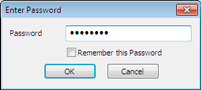 If the Settings Window does not open even though the correct password was entered, see the following:
If the Settings Window does not open even though the correct password was entered, see the following:
See:RTR-500NW/500AWOperation Guide > Troubleshooting > Q&A about Settings > Q.10 I can't open the Settings Window for the RTR-500NW/500AW found by the search, what should I do? - Select the [Remote Unit Settings] Menu and click the [Start Recording] Button.
- The [Start Recording] window will appear.
Place a check next to all Remote Units for which you wish to make settings and make the desired recording start settings.
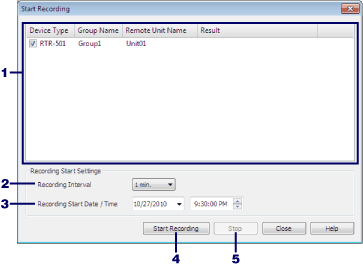
Recording Start Window 1 Remote Unit List This shows a list of all Remote Units currently registered. 2 Recording Intervals Select a Recording Interval. Select the recording interval from the choices between 1second and 1 hour. 3 Recording Start Date / Time Select the date and time at which you wish recording to begin. 4 [Start Recording] Button This will send a command to the Remote Unit to start recording according to the set conditions. By starting a new recording session all previously recorded data will be deleted from the Remote Units. 5 [Stop] Button This will cancel the communication with the Remote Unit. - After having completed all the entries, click the [Start Recording] Button.
The settings will be sent to target Remote Unit(s) and the communication result will be displayed.