

ThermoStorage is an application that can seamlessly upload recorded data from a collection of TR4 loggers to the T&D WebStorage Service.
Android 4.4 or later, iOS 9.0 or later
Upon startup, ThermoStorage scans for available TR4 in range and displays them in a list.
∗The device list can be refreshed by swiping down on the screen.
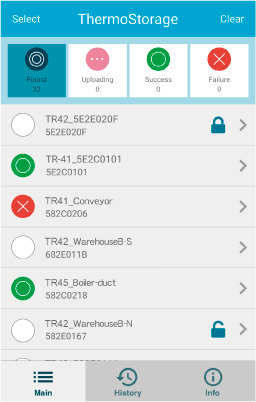
| Select Tap to open screen to select devices to upload data. |
||
| Clear Tap to clear the success/failure counters. |
||
| Found Tap to display devices in communication range in the order they were found. The number of devices found is shown below the icon name. |
||
| Uploading Tap to display devices currently being uploaded. The number of devices being uploaded is shown below the icon name. |
||
| Success Tap to display devices uploaded successfully. The number of successes is shown below the icon name. |
||
| Failure Tap to display devices for which upload failed. The number of failures is shown below the icon name. |
||
| Non-target This indicates devices found but not targeted for upload. |
||
| Device Locked Shows data loggers for which Device Lock was set to ON via ThermoREC. ∗ To access and upload data from a locked device, the device specific registration code needs to be entered via ThermoStorage (see below for details). |
||
| Device Unlocked Shows devices which were unlocked and communication now possible. |
||
In the list of available devices tap the target device with [![]() ].
].
In the next screen, tap ![]() to open the Individual Settings screen.
to open the Individual Settings screen.
Tap Registration Code and enter the 8-digit number on the Registration Code Label supplied with the device, then tap “Apply”.
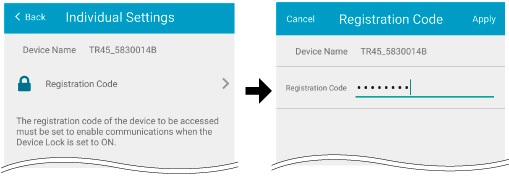

The list shows the devices that have been communicated with in the past and the date/time of the latest communication.
| All All devices that have been communicated with (total includes both Success and Failure) |
| Success Shows those devices for which the result of the latest upload was a success |
| Failure Shows those devices for which the result of the latest upload was a failure |
By tapping on a device in the list, you can see the processing results for that device.
∗ In the Processing Results window, the results of all upload transactions for the selected device are displayed (green for success, red for failure). They are listed in descending order, with the most recent at the top.
∗ In the History tab, the icon to the left of each device shows the result for the latest upload.
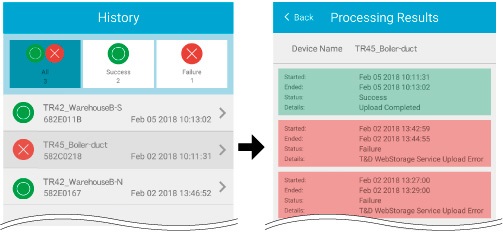
This tab contains the version information and support links.
The data destination is T&D WebStorage Service.
To upload data, it is necessary to have a T&D WebStorage Service User ID and register the device in advance.
Open the Main tab and wait for available TR4 to be found.
∗The device list can be refreshed by swiping down on the screen.
Tap “Select” to select the devices from which you wish to import data.
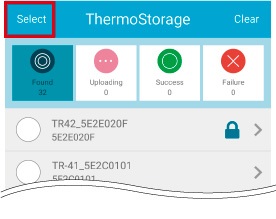
Tap “Select All” or tap to select the check box for each device, and then tap “Upload”.
∗Note: Data transmission is performed one unit at a time, with about two minutes per unit (for full data transmission).
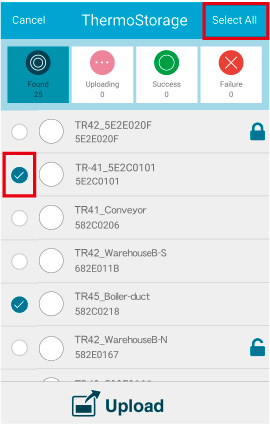
Upon completion of the upload process, log into the T&D WebStorage Service and check the uploaded data.
If any errors have occurred, wait for all uploads to finish and then retry uploading data from those units which failed.