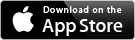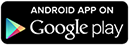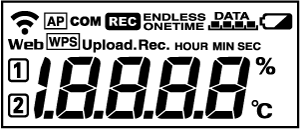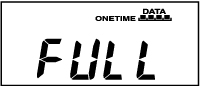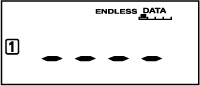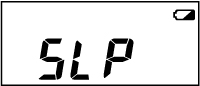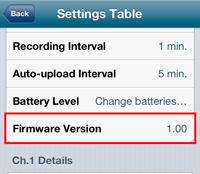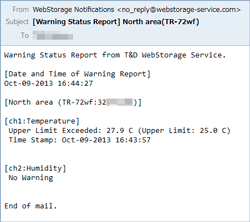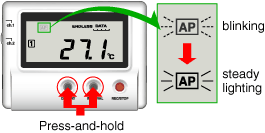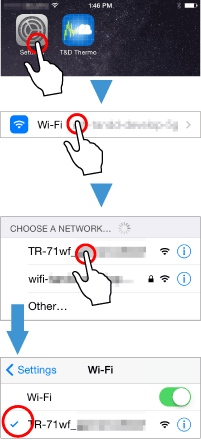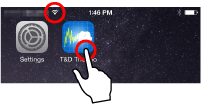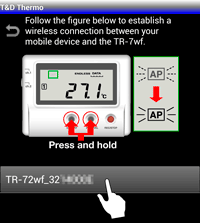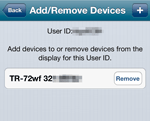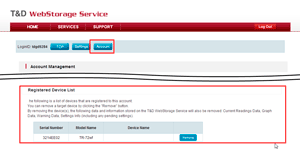About the Device
How can the device be used to access data?
The device can be used in any of the following three ways:
- With our Cloud Service
- With Smartphones / Tablets (TR-7wf Series only)
- With PC
Depending on how you want to use the device, it is necessary to prepare certain environments for use.
1. For use with Cloud Storage
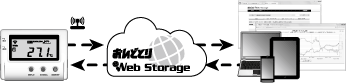
Required Preparation
- An operating environment in which the device can be connected to the Internet.
- An active account with T&D WebStorage Service
- A web browser or T&D Thermo
- T&D Graph
By installing T&D Data Server, it is possible to change the recorded data auto-upload destination from T&D WebStorage Server to the intranet or your own server, where you can view the uploaded data.
2. For use with Smartphones / Tablets (TR-7wf Series only)
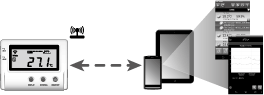
Required Preparation
- A mobile device with wireless LAN communication capabilities
- T&D Thermo
- T&D Graph
3. For use with PC
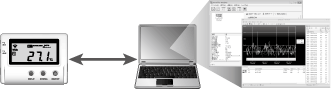
Required Preparation
- Windows PC
- TR-7wf/nw for Windows
- T&D Graph
- USB Communication Cable