

The registration code can be found on the supplied label, or by opening the back cover of the logger as shown in the pictures below.
The serial number can be found on the same label as the registration code, or on the bottom of the logger.
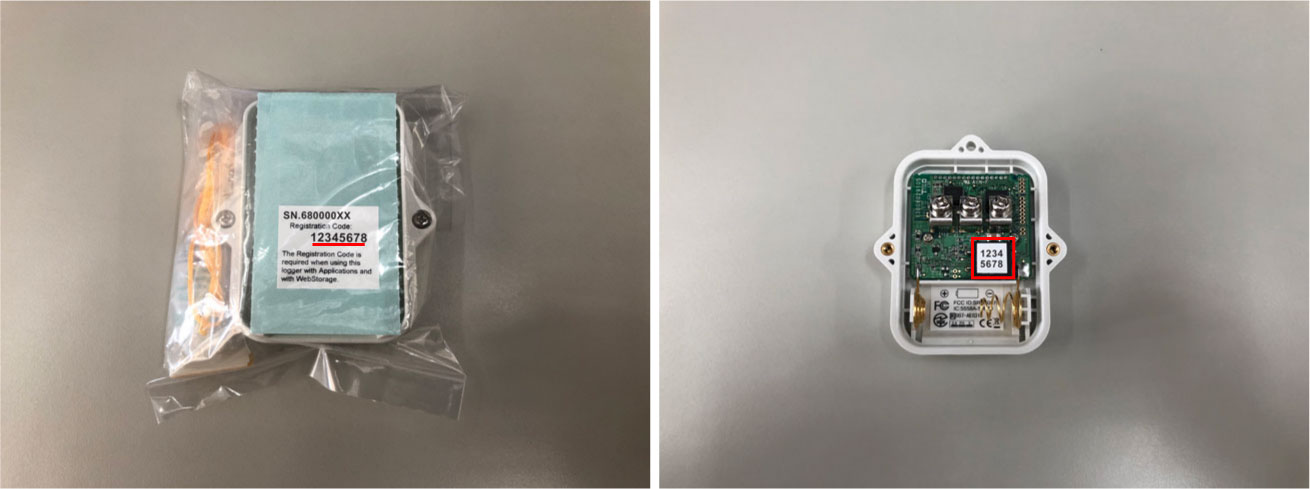
The TR42 sensor can be extended by using our optional sensor extension cable “TR-2C30".
(The cable length is 3 meters and one cable can be used per TR42 sensor.)
Bluetooth communication can operate within a range of about 10 meters. This range may be increased depending on the environmental situation.
Please use with Android or iOS devices with Bluetooth low energy.
- Check to make sure the mobile device being used is compatible with Bluetooth low energy.
- Check the Bluetooth setting on your mobile device and make sure it is ON.
- Try turning off and on the Bluetooth function on your mobile device.
- Check to see if the battery is low in the logger. You will see the battery warning mark displayed on the logger screen when the remaining battery power is low, or you can check the battery level on T&D WebStorage Service.
The following dialog box appears when opening ThermoStorage for the first time.
If you select “DENY”, Bluetooth communication will not be carried out.
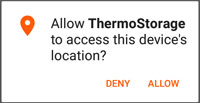
Check the app information on your mobile device, as follows:
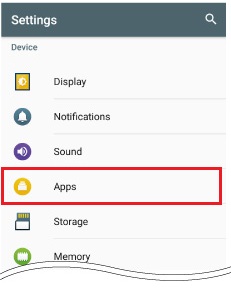
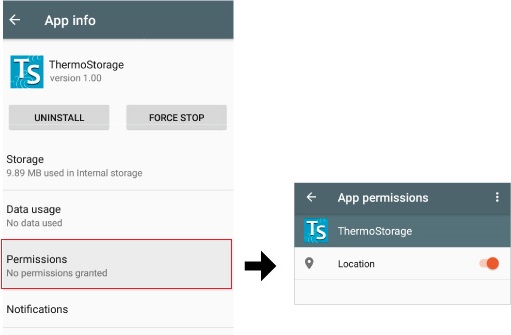
∗Actual screens and illustrations may differ depending on device used.
It may be due to one of the following reasons:
Note: It takes about two minutes to download data from one unit at full logging capacity.
First, make sure that your mobile device is connected to the network.
Next, try the following steps on ThermoREC and check the data on T&D WebStorage Service.