Analyzing Recorded Data
T&D Graph is a graphing tool for data visualization, storage, output and analysis on a PC.
To view the recorded data in a graph, download and install T&D Graph from the following link:
https://tandd.co.jp/software/td-graph.html
Here is how to open data using T&D Graph.
- Opening data stored on PC
- Opening data stored in T&D WebStorage Service
- Opening data stored in T&D Data Server
Opening data stored on PC
You can open the data file either from the [File] menu > [Open] in T&D Graph or by double clicking on the file in your computer’s folder.
You can also search data by keyword or time period to narrow your search results by clicking [Open with Search] in the [File] menu.
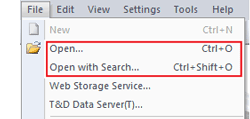
Note
For how to check or change the default file name and storage folder on your computer, please refer to [Downloading Recorded Data].
Opening data stored in T&D WebStorage Service
- From the [File] menu of T&D Graph, select [Web Storage Service].
- Enter the User ID and Password registered with T&D WebStorage Service, and click [Login].
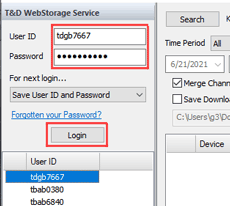
- Upon successful login, all recorded data stored in T&D WebStorage Service will be displayed.
Right click on the selected recorded data file(s) and click [Download] to download for analysis.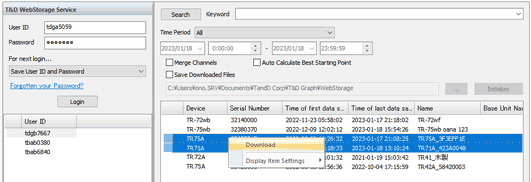
Note
If you wish to monitor data and warnings on a web browser, please refer to [Using T&D WebStorage Service].
Opening data stored in T&D Data Server
- From the [File] menu of T&D Graph, select [T&D Data Server].
- Double click on the desired server to display all stored data.
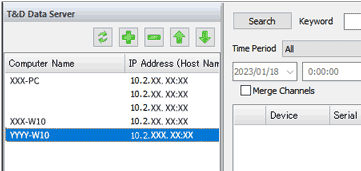
- Right click on the selected recorded data file(s) and click [Download] to download for analysis.
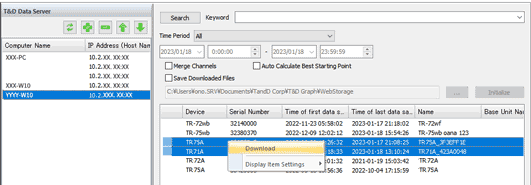
Note
If you are unable to access the server, please refer to the T&D Data Server Help.