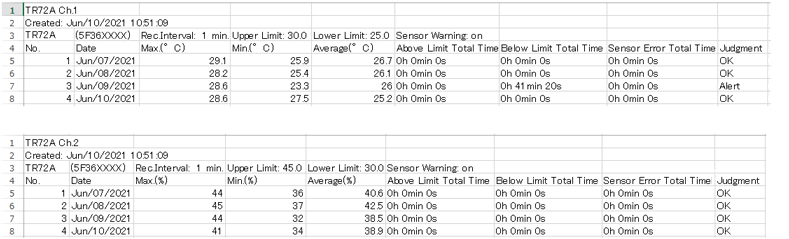Downloading Recorded Data
Connect the device to a PC via USB and download recorded data.
[Download Data] Tab
Note
- Select the device(s) in the Connected Devices box and start downloading with the desired settings. This can also be done by right-clicking on the device in the Connected Devices box and selecting [Download Recorded Data].
- Use the T&D Graph to view the downloaded data (trz format).
- Default Storage Location Documents\TandD Corp\TR7 for Windows
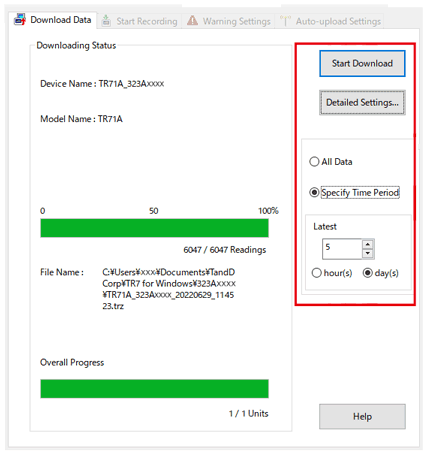
| [Start Download] Button | Click to start the download and save the recorded data file (trz) to the PC. |
|---|---|
| [Detailed Settings] Button | Make detailed settings such as the Graph Display and File Name settings. (See below) |
| Data Range to Download | You can select whether to download all data or data of the specified time period (in hours or days). Default Setting: All Data When downloading from multiple devices, this is a common setting. |
Detailed Settings
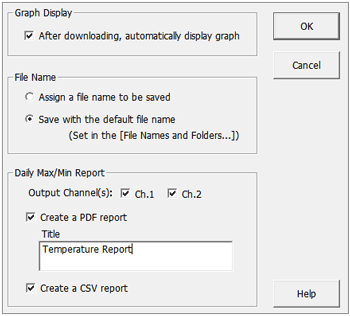
| Graph Display | Checking here will automatically open T&D Graph and display the graph when the download is completed. | |
| File Name | Assign a file name to be saved | Assign a name each time. |
| Save with the default file name | The default file name and folder will be used to automatically save data. Default Storage Location Documents\TandD Corp\TR7 for Windows (See :[File Names and Folders] |
|
| Daily Max/Min Report | Output Channel(s) | By default, both channels are selected. |
|---|---|---|
| Create a PDF report | By checking here, a PDF report file will be created when downloading the recorded data.
|
|
| Create a CSV report | By checking here, a CSV report file will be created for each channel when downloading the recorded data. |
|
File Names and Folders
You can change the file name format and storage folder for downloaded data from the [File] menu - [File Names and Folders]. 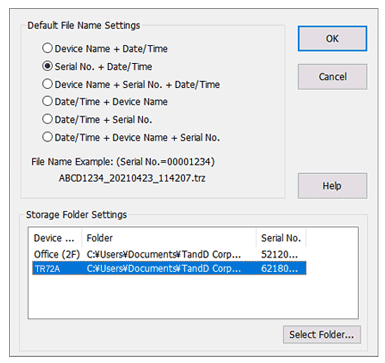
| Default File Name Settings | Select one of the six available patterns. |
|---|---|
| Storage Folder Settings | Click [Select Folder...] and select the desired folder. |
| [OK] Button | Click to apply the settings. |
Download Summary
Once the download is complete, a Download Summary will be displayed. Here you can check the total time out of range (above and below limits) and total time of sensor error according to your [warning settings]. (Battery warning will not be displayed.)
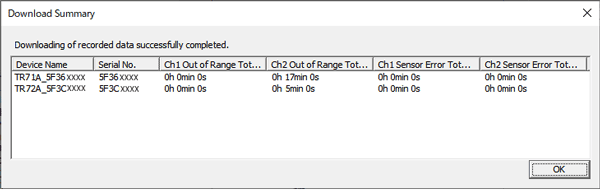
Report Files (PDF/CSV)
Based on the Daily Max/Min Report settings in [Detailed Settings], a report of the downloaded data will be created (PDF/CSV) and saved in the same folder as recorded data files (TRZ).
PDF Report Sample
The number of pages will vary depending on the amount of data to be downloaded. The report contains daily summaries which include maximum, minimum, average values, total time out of range (above or below limits), total time of sensor error, and judgment (whether there are any records in the Above Limit, Below Limit, or Sensor Error column).
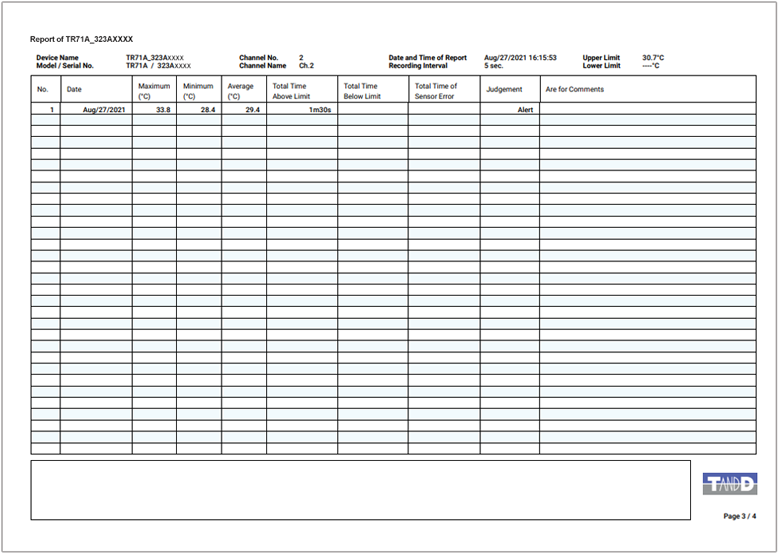
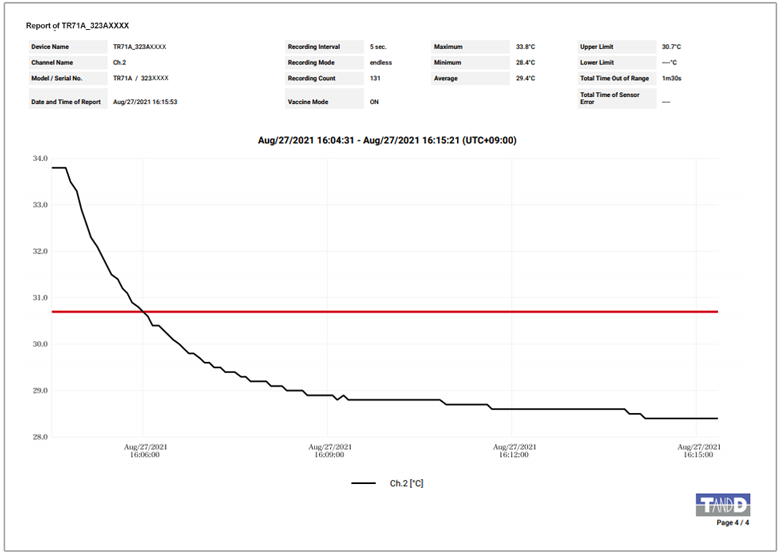
CSV Report Sample
A separate file will be created for each channel. The report contains daily summaries which include maximum, minimum, average values, total time out of range (above or below limits), total time of sensor error, and judgment (whether there are any records in the Above Limit, Below Limit, or Sensor Error column).