Q&A about T&D WebStorage Service
- Q1: When will emails for warning occurrence, recovery and lifted warnings be sent?
- Q2: How much data can be stored in the T&D WebStorage Service?
- Q3: Is it possible to share data between multiple users?
- Q4: The warning email is not being received, what should I do?
- Q5: I can't view the auto-uploaded recorded data, what should I do?
- Q6: I can't log in the T&D WebStorage Service, what should I do?
Q1: When will emails for warning occurrence, recovery and lifted warnings be sent?
Please refer to [Specifications for Warning Transmission] in this Help.
Q2: How much data can be stored in the T&D WebStorage Service?
Recorded Data which has been sent automatically:
The data storage period varies depending on the recording interval set for the device. For details see "T&D WebStorage Service Details and License Agreement".
https://webstorage-service.com/info/
Recorded Data which has been sent manually via T&D Thermo (TR7A, TR-7wb/wf):
When manually sending data which has been downloaded using T&D Thermo (App for smartphone/tablet), up to 20MB of data can be stored in the T&D WebStorage Service. This doesn't include recorded data which was sent using the Auto-upload function.
Q3: Is it possible to share data between multiple users of T&D WebStorage Service?
It is possible when using a web browser to share data by creating a Read-Only account.
With a Read-Only account it is possible to view data but it is not possible to delete data or make any settings changes.
Visit T&D WebStorage Service, go to [Account] > [Read-Only Account Setting] and set the Read-Only ID Password.
Q4: The warning email is not being received, what should I do?
First, please check whether the recorded data is automatically being uploaded to T&D WebStorage Service or T&D Data Server. (See Q5: I can't view the auto-uploaded recorded data, what should I do?) If the data is being auto-uploaded but no warning mail is being sent, check the following:
- Check whether the email address used to register for T&D WebStorage Service is correct and valid.
- Check whether the "Warning Report Mail Settings” in T&D Data Server have been made correctly.
- If you are using a junk mail filter, make sure to allow to come from T&D WebStorage Service (@webstorage-service.com).
- Warning mails will not be sent for warnings that occurred in the device prior to device registration or warning settings.
- When an email cannot be delivered due to communication failure between the device and T&D WebStorage Service, the unsent warning email will be sent at the time of the next transmission of data.
Q5: I can't view the auto-uploaded recorded data, what should I do?
Check the following:
Basic Check Items
- Check to make sure that device registration was completed properly.
- Make sure there is ample battery power. (Change the batteries if you see the battery warning mark on the LCD.)
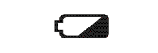
- Try turning OFF and ON the device and recheck to see if a connection has been established.
- Check to make sure there are no physical problems such as a disconnected LAN cable, trouble with the HUB or with the Wireless LAN access point.
Checking Display of Wireless LAN Mark (for Wireless LAN type)
Display OFF: Wireless LAN settings are not made or Auto-Upload is “OFF”.
- Please make proper wireless LAN settings and enable the auto-upload feature by specifying the [Upload Interval] in the [Auto-upload Settings] tab.
- When using the mobile app T&D Thermo, go to [Network Settings] in the Settings menu, enable [Wireless LAN] and make necessary settings.
Blinking: There is a connection failure between the device and the access point. Check the following:
- Try adjusting the position of the device or its distance from the access point and check for a connection.
- Make sure that there is no channel interference making it hard for the signal to be received.
(Try changing the channel on the access point side and check again for a connection.) - Make sure that all wireless LAN access point settings (SSID, Authentication method, Password, etc...) have been made correctly.
- The TR7 Series complies with IEEE 802.11b/g/n (TR-71wf/72wf(-H) with IEEE 802.11b) and both only work on the 2.4 GHz frequency. Make sure wireless settings have been set appropriately on the access point.
- If the MAC address filtering is enabled on the access point, it is necessary to first register the MAC address of your logger.
(Your device’s MAC address can be found in the Connected Devices area by connecting via USB to a PC. You can also find it in the mobile app T&D Thermo - [Network Settings] or [Settings Table] in the Settings menu.)
Checking Display of [Web] Mark
Display OFF: Wireless LAN settings are not made or Auto-Upload is “OFF”.
- Please make proper wireless LAN settings and enable the auto-upload feature by specifying the [Upload Interval] in the [Auto-upload Settings] tab.
- When using the mobile app T&D Thermo, go to [Network Settings] in the Settings menu, enable [Wireless LAN] and make necessary settings.
Display ON: This indicates that the connection is successful. Check the following:
- Check to make sure that the [REC] mark in the LCD of the device is on.
(Recorded data will not be uploaded when recording is not in progress.) - Make sure that the T&D WebStorage Service account which was used to register this device is the same as the one currently logged in.
Blinking: There is a connection failure to the T&D WebStorage Service. Check the following:
- If you entered the IP address, subnet mask and other settings, please make sure that the entries are all correct.
- Check to make sure that an Internet connection can be established on the network you are using.
(See if an Internet connection is possible using a PC or some other device that is connected to the same wireless LAN access point, hub, or router. See also, if the Internet connection is restricted by a firewall*.) - When using a proxy server is necessary, make sure that the address of the proxy server and the port number are set correctly in the Auto-upload Settings of TR7 for Windows.
(A proxy server that requires authentication cannot be used.) - Check to make sure that T&D WebStorage Service is not temporarily down due to maintenance or other trouble; try accessing T&D WebStorage Service from your web browser.
*Please allow the following addresses through your firewall or other security software.
TR7A:
https://api.webstorage-service.com (Port Number: 443)
(https://api.webstorage.jp when the data destination is Ondotori Web Storage)
TR-7wb/nw:
http://api.webstorage-service.com (Port Number: 80)
(http://api.webstorage.jp when the data destination is Ondotori Web Storage)
Q6: I can't log in the T&D WebStorage Service, what should I do?
Please make sure that the combination of User ID and Password are correct and match.
If you can't remember or have lost your password, please get a new one reissued at T&D WebStorage Service.