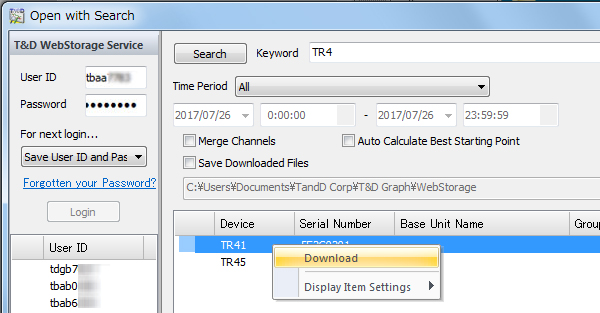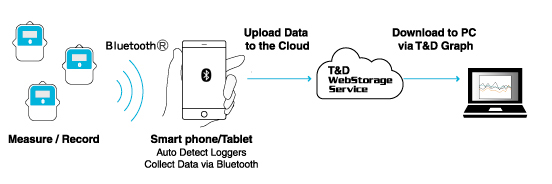
Access T&D WebStorage Service from the web browser on your PC or mobile device.
Follow the directions as they appear to get a User ID. (If you already have your User ID, go to the next step.)
Login by entering the registered User ID and Password.
Go to the [Devices] menu and click the [+Device] button. Register the device by entering the serial number and registration code.
∗ Refer to FAQ > Troubleshooting > "I have lost my registration code label, what should I do?"
Measurements will appear in [Data View] when data is uploaded from the device.
ThermoREC saves two types of data: one is the "recorded data" downloaded from the loggers, and the other is the "monitoring data" which has been monitored at set intervals in the app's Graph View.
Both types are automatically sent to T&D WebStorage Service, but it is possible to choose whether T&D WebStorage Service stores the "monitoring data".
To change this setting, go to the [Devices] menu and click the [Settings] button for the target device in the Registered Devices list.
By opening the Graph View in ThermoREC, data monitoring and the downloading of recorded data will start.
Both "recorded data" and "monitoring data" will be uploaded to T&D WebStorage Service upon return to the previous (Top) screen.
By using the "T&D Graph" software, data uploaded to T&D WebStorage Service can be accessed from a PC for analysis and downloading.
Download and install T&D Graph from the T&D Website.
From the [File] menu, select [Web Storage Service].
Enter the User ID and Password you have registered with T&D WebStorage Service, and click Login.
All data on T&D WebStorage Service will be displayed in a list.
To download, right click on the selected recorded data and click [Download].
Please see T&D Graph’s Help for details of operations.